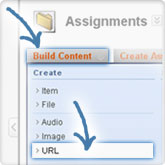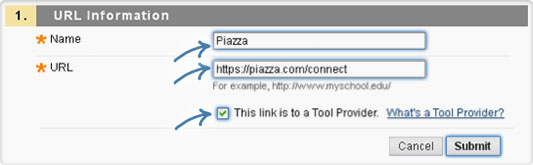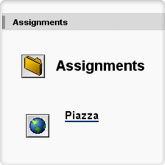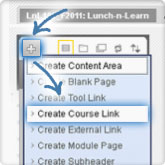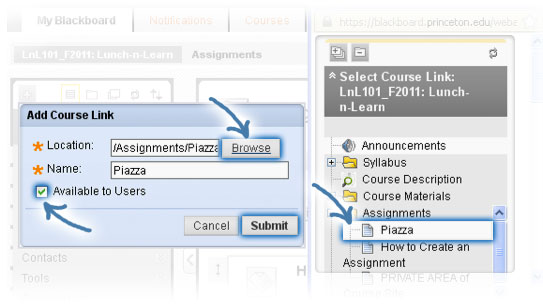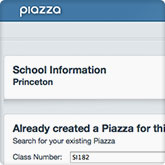Add a Piazza Link to Your Blackboard Course
...in just five easy steps!
1. Browse to your course in Blackboard.
2. From your course menu, click on a private content folder link, such as Course Materials or Assignments.
- Enter a name for the link, such as Piazza.
- Enter this URL: https://piazza.com/connect
- Check the "This link is to a Tool Provider" box.
- Click Submit. (You will now see a Piazza link in the content folder where you added it.)
- Choose Create Course Link from the + menu at the top of the course menu.
- Click Browse.
- Choose Piazza from the content folder where you put it.
- Check the box that says Available to Users.
- Click Submit.
5. Click the Piazza link in your course menu to create a Piazza for your class discussions.
NOTE: Students will not be able to access Piazza until you complete this step.